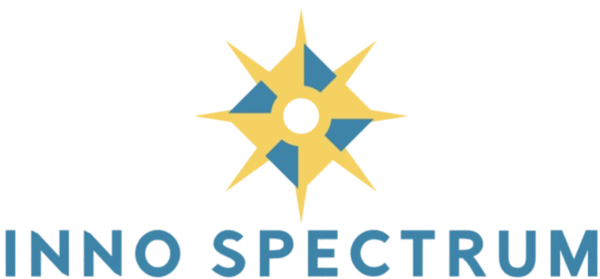Essential Settings to Adjust Before Performing a Reset
Introduction
Resetting your device can be a necessary step to resolve issues, improve performance, or prepare it for a new user. However, before you proceed with a reset, it’s essential to adjust specific settings to ensure that the process goes smoothly and that your data is protected. This article outlines the key settings you need to manage before performing a reset on your device.
Backup Your Data
One of the most critical steps before resetting any device is to back up your data. Resetting will typically erase all personal information, settings, and installed applications, returning the device to its factory state.
Why Backup is Important
Backing up ensures that you don’t lose important files, photos, contacts, and other personal data. It allows you to restore your information after the reset is complete.
Methods to Backup Data
- Cloud Services: Use cloud storage solutions like Google Drive, iCloud, or OneDrive to back up your data automatically.
- External Storage: Transfer your data to external hard drives, USB drives, or SD cards.
- Computer Backup: Connect your device to a computer and use backup software to create a local backup.
Sign Out of Accounts
Before resetting, ensure that you sign out of all your accounts. This step helps prevent any security issues and ensures that your accounts remain secure.
Accounts to Sign Out From
- Google Account: On Android devices, remove your Google account to prevent it from being tied to the device after the reset.
- Apple ID: On Apple devices, sign out of your Apple ID to disable features like Find My iPhone.
- Social Media and Other Apps: Log out of social media platforms and any other apps that require your credentials.
Disable Device Encryption
If your device uses encryption, it’s advisable to disable it before performing a reset. Encryption ensures that your data is secure, but it might complicate the reset process.
Steps to Disable Encryption
- Navigate to the security settings on your device.
- Find the encryption option and select to disable or turn it off.
- Follow the on-screen instructions to complete the process.
Factory Reset Protections
Some devices come with Factory Reset Protection (FRP) that requires you to enter your account credentials after a reset. To avoid getting locked out of your device, disable FRP before resetting.
How to Disable FRP
- On Android, go to Settings > Accounts, select your Google account, and remove it.
- On Apple devices, ensure that Find My iPhone is turned off by going to Settings > [Your Name] > Find My.
Review Privacy Settings
Adjust your privacy settings to protect your information. Disable location services, limit data sharing, and review app permissions to ensure that your data remains private.
Key Privacy Settings to Adjust
- Location Services: Turn off location tracking to prevent apps from accessing your location data.
- App Permissions: Revoke unnecessary permissions from apps that do not need access to certain features.
- Data Sharing: Limit the sharing of your data with third-party services to enhance privacy.
Uninstall Unnecessary Apps
Remove apps that you no longer use or that may interfere with the reset process. Uninstalling unnecessary applications can help streamline the reset and reduce the chances of encountering issues.
How to Uninstall Apps
- Go to your device’s application manager.
- Select the apps you wish to remove.
- Choose the uninstall option and confirm the removal.
Clear Sensitive Information
Before resetting, ensure that you manually delete sensitive information that might not be removed during the reset process. This includes passwords, payment information, and personal messages.
Steps to Clear Sensitive Information
- Delete saved passwords from your browser and password managers.
- Remove payment methods from shopping apps and digital wallets.
- Erase personal messages and files from messaging apps and file storage.
Update Your Software
Ensure that your device’s software is up to date before performing a reset. Updating can fix existing bugs and improve the reset process, making it smoother and more efficient.
How to Update Software
- Navigate to the system settings of your device.
- Select the software update option.
- Download and install any available updates.
Disconnect External Devices
Before resetting, disconnect all external devices such as USB drives, memory cards, and peripherals. This prevents data loss from these devices and avoids potential conflicts during the reset process.
List of External Devices to Disconnect
- USB drives and external hard drives
- Memory cards and SD cards
- Peripherals like printers, scanners, and external keyboards
Review Reset Options
Different devices offer various types of resets, such as soft reset, hard reset, or factory reset. Understanding these options helps you choose the most appropriate reset method for your needs.
Types of Resets
- Soft Reset: Restarts the device without affecting any data.
- Hard Reset: Restores the device to factory settings, erasing all data.
- Factory Reset: Similar to a hard reset, it removes all personal data and settings, returning the device to its original state.
Conclusion
Adjusting these settings before resetting your device is crucial to ensure a smooth and secure transition. By backing up your data, signing out of accounts, disabling encryption, and following the outlined steps, you can perform a reset with confidence, knowing that your information is protected and that the reset process will be effective.